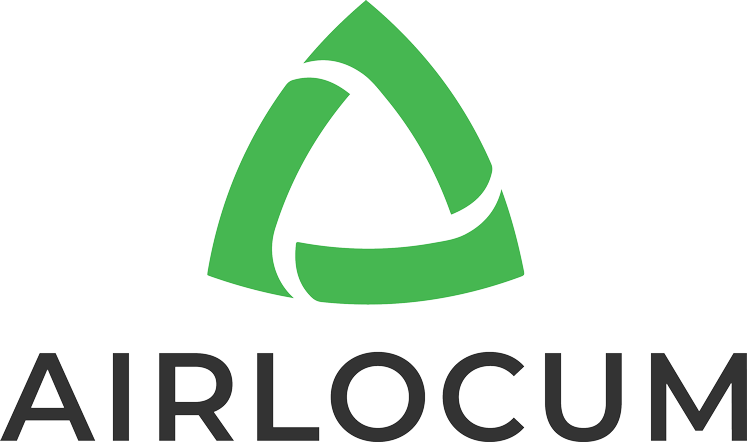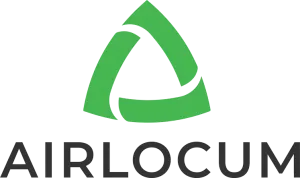You can quickly check your timesheet status in your Airlocum profile.
How to Check
Go to the Bookings section.
Find your completed shift.
Look for the View Timesheet icon (square with a pencil).
Status Indicators
✅ Submitted
Message: “The timesheet was submitted on [date] at [time].”
Start/finish times shown as text only (no edit buttons).
Big green Submit button is gone.
❌ Not Submitted
Big green Submit button still visible.
Start/finish times can still be edited.
No submission date shown.
What Happens After Submission
The practice has 24 hours to review and approve.
If no action is taken, the system auto-approves and your payment is processed.
💡 Tip: If your shift shows as “not submitted,” make any needed edits and click the green Submit button to complete it.